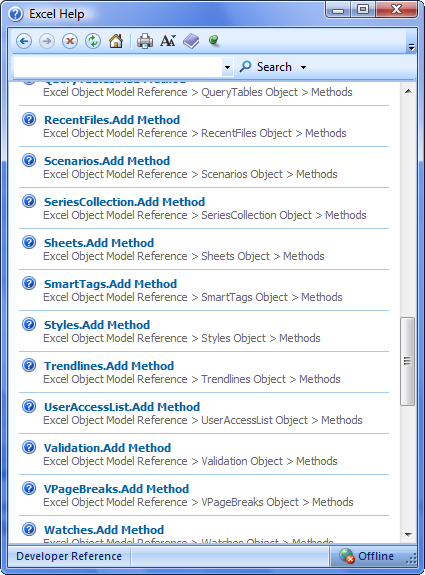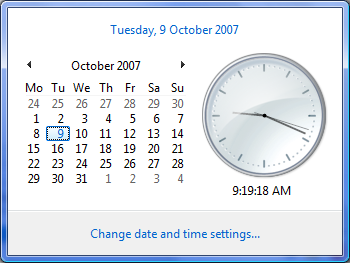I rely a fair bit on being able to bring up the help file when working in Visual Basic for Applications. When working with new functions or functions you only use occasionally, this life saver of a tool at least tells you how it’s all supposed to work.Well, that’s the idea, but with Office 2007 they’ve introduced a new prettier help file. Unfortunately like the stereotype, this is all beauty, no brains. When using the F1 key on an add method of the Sheets object I got this screen:
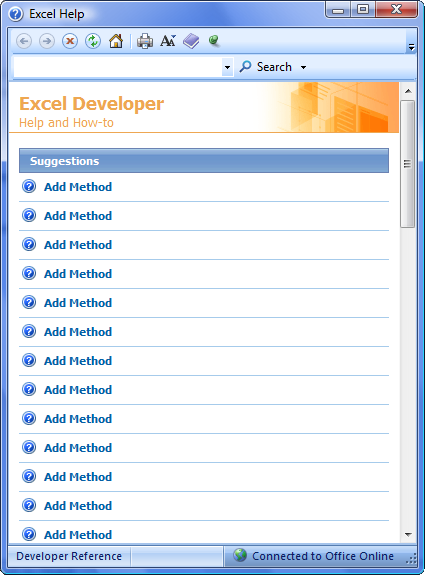
Each of these Add methods are different. I have no way of working out what object it applies to. Fortunately not all is lost. If I change to Offline help I can see the full description. Offline it is then…